Versions Compared
Key
- This line was added.
- This line was removed.
- Formatting was changed.
| Warning |
|---|
Local events recorded earlier on Indeed Certificate Manager servers will not be available in the Events section when switching to a unified event log for all servers. Such events will remain in the Windows IndeedCM/Operational log on each Indeed CM server. |
Follow these steps to configure Indeed CM Server to work with unified event log:
- Sign in to the Indeed CM server as a local administrator.
- Run the Setup Wizard Indeed CM (Start – Start – All Programs – Programs – Indeed Identity).
- Go to the Event Log section.
- Click Enable Indeed CM Event Log Proxy if the Event Log Proxy application is used for the unified event log, and specify:
URL Event Log Proxy – URL of the remote log service.
Info icon false https://<Workstation FQDN>/eventlogroxy
- Service account for event log proxy – username for connecting to the eventlogproxy service (from the <authorization> section of the Web.config file of the eventlogproxy application).
- Select Use Indeed Log Server if the unified event log is configured via the Indeed Log Server application and specify:
URL Indeed Log Server – URL of the remote log service.
Info icon false https://<Workstation FQDN>/ls/api
- Click Enable Indeed CM Event Log Proxy if the Event Log Proxy application is used for the unified event log, and specify:
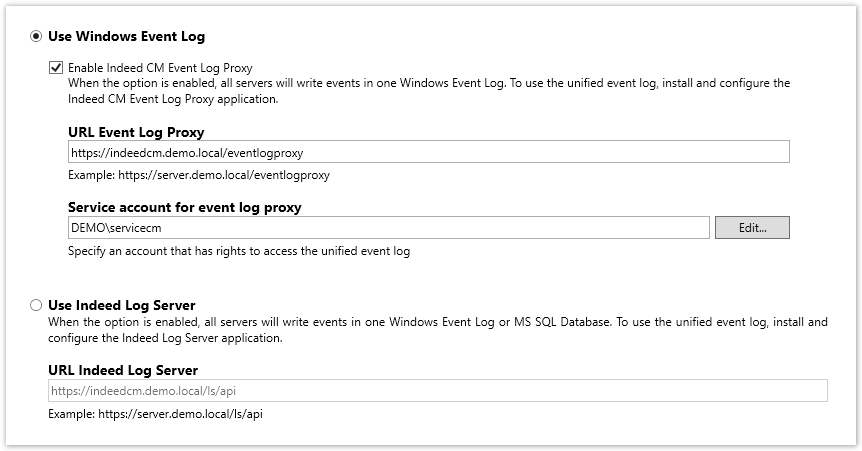
4. Go to the Confirmation section and click Apply.
5. Configure to work with a unified event log by repeating steps 2-4 on each Indeed CM server.
6. Go to the Indeed CM management console in a browser and search in the Events section.
Expected Result: no errors.
| Warning |
|---|
A search in the Events may not produce results if the log on the remote server does not contain any events. Perform on the Indeed CM server configured to work with a unified event log any action the result of which is written to the Events (disabling the smart card, adding or changing comments, etc.) and repeat the search for events. |