Versions Compared
Key
- This line was added.
- This line was removed.
- Formatting was changed.
Custom logs in Indeed Certificate Manager refer to a set of fields containing data about smart cards and certificates, their owners and systems in which these smart cards/certificates are used.
Dictionaries
A dictionary is a list of values that can be indicated when filling out a field in one or more Custom logs.
To create a directory, click Create directory, specify its Name, add Values to it and click Create:
 Image Removed
Image Removed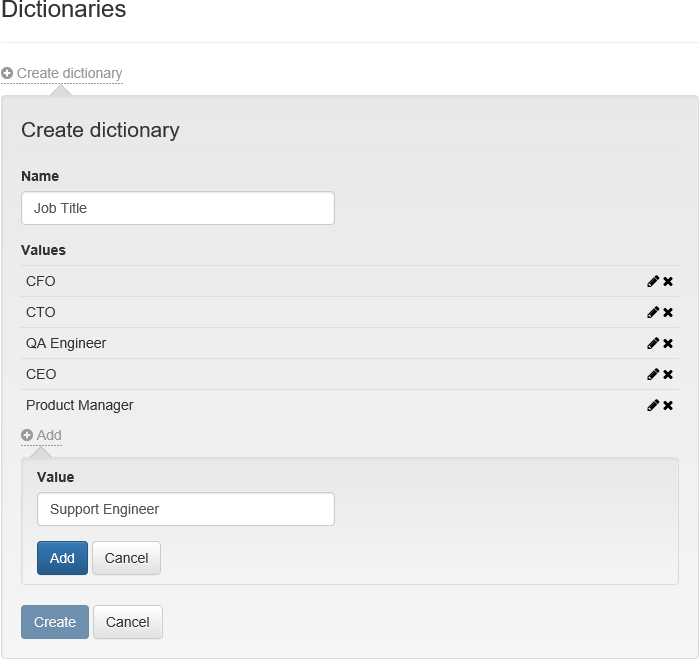 Image Added
Image Added
To edit the created Directory and its values, click ![]() , to delete -
, to delete -![]() .
.
| Warning |
|---|
It is not possible to delete the used Directory or the used Value. |
 Image Removed
Image Removed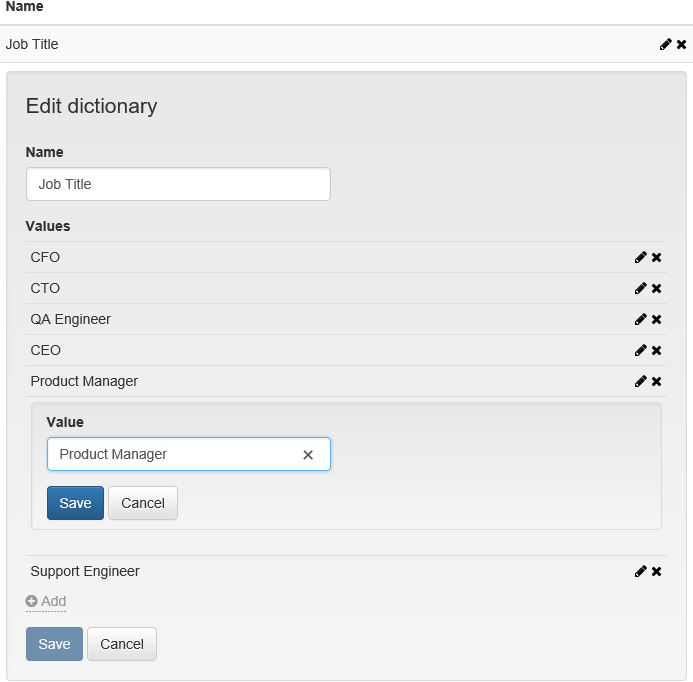 Image Added
Image Added
Click Save to apply the changes.
Log templates
To create a log template:
- Click Create log template.
- Specify its Name.
- Select Object Type:
- Card
- Certificate
- Custom
- Select Policies.
 Image Removed
Image Removed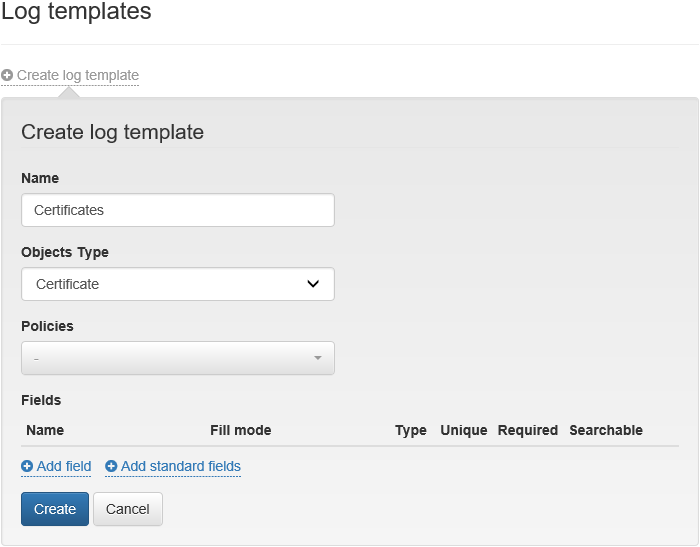 Image Added
Image Added Add field or select Add standard fields for Card and Certificate Object Types.
Tip The field is a log column that contains information related to the smart card/certificate.
Warning The Card Serial Number field is Unique and Required for the Object Type: Card.
For the Object Type: Certificate, the Required fields are Certificate Serial Number and Card Serial Number. These fields are not Unique since several certificates can be written on one smart card or Common certificates can be written on different smart cards.- Specify Name of the field to be created
- Select a Fill Mode:
- Manual
- Automatic (select Expression from the drop-down list appropriate for the selected log type)
- Dictionary (select the created Dictionary from the drop-down menu)
- Select Value Type:
- Text
- Date
- Set the field parameters:
- Unique (If this field will contain unique values)
- Required (The required field when editing)
- Searchable (Searching by this field on the Custom logs tab)
Click Add.
| Warning |
|---|
When editing an already added field, only changing its Name and a set of parameters is available: Unique, Required, Searchable. |
 Image Removed
Image Removed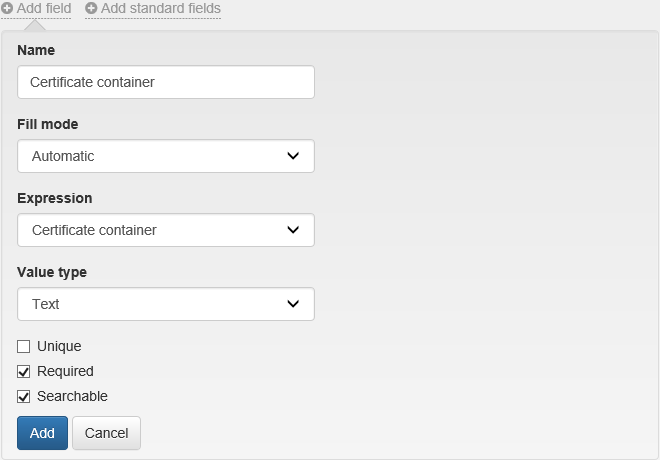 Image Added
Image Added
6. Click Create to save the template.
To edit the log template select ![]() if you want to delete the template, click
if you want to delete the template, click![]() .
.
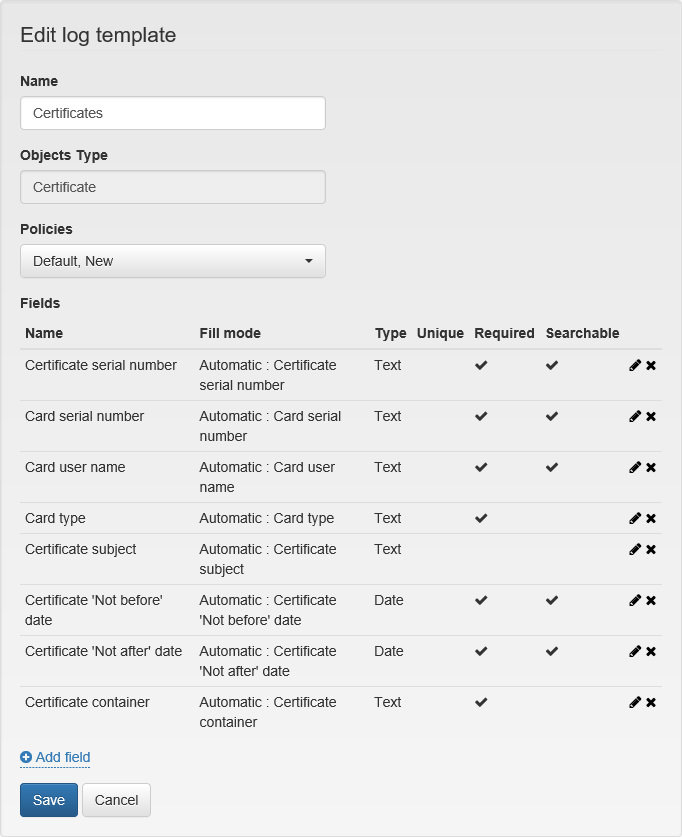 Image Added
Image Added Image Removed
Image Removed
| Scroll Pagebreak |
|---|
When editing the created log template, you can:
- Change Template Name
- Change Policies
- Add, Delete fields, or Edit already added fields
| Warning |
|---|
When deleting a field, it will be deleted for all entries in the Custom log. |