Versions Compared
Key
- This line was added.
- This line was removed.
- Formatting was changed.
Access to resources is performed using the user console. Available at the following URL:
- https://pam.indeed-id.local/pam/uc
Register authenticator
To work with the user console, you need to registr the authenticator. Log in to the console, if the user does not have an authenticator, then he will be redirected to IDP to register him:
 Image Removed
Image Removed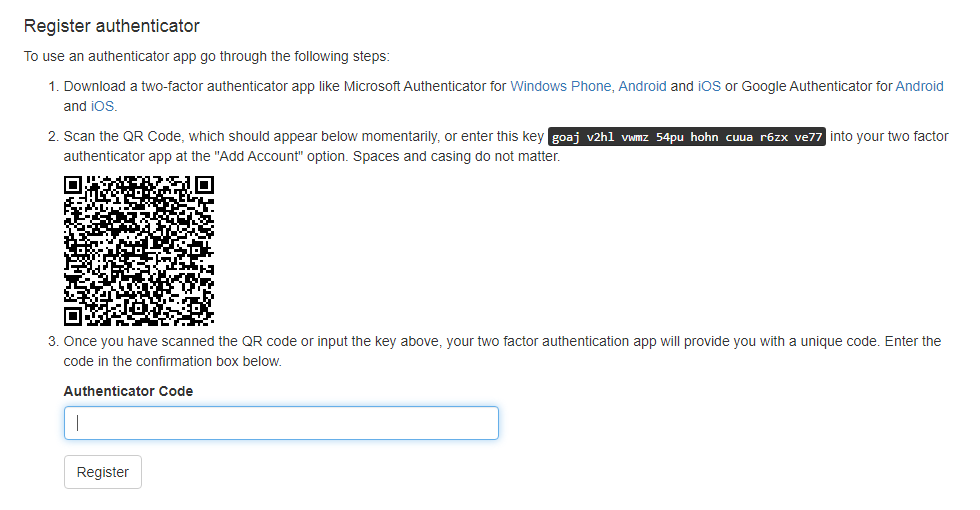 Image Added
Image Added
After successful registration, you will be redirected to the user console. Image Removed
Image Removed
Access to the resource
The console displays permissions to access to resources. For each permission, a resource and an account are indicated.
 Image Removed
Image Removed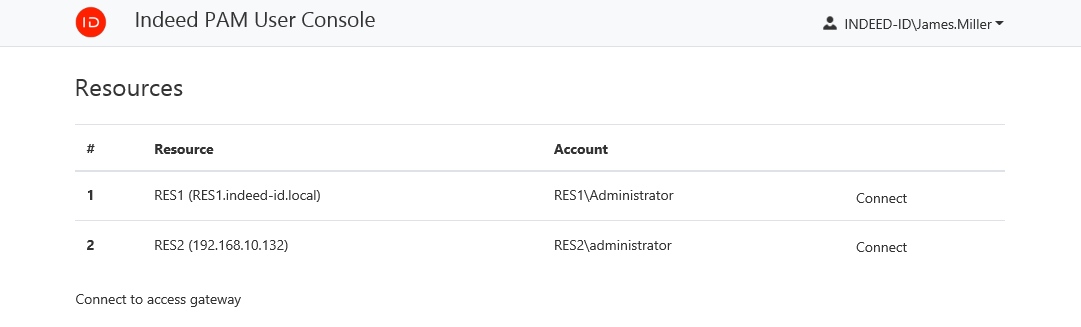 Image Added
Image Added
Access to resources is performed using .rdp files. To download the file, you must click Connect to the right of the required permission or click Connect to the access gateway. The second connection option is convenient with a large number of permissions, since it allows you to select the desired resource after authentication.
Direct connection to the resource
- Click Connect to the right of the desired permission
- Run the RDP file
 Image Removed
Image Removed- to access the resource
- Authenticate and follow the steps to set up your connection
Connection to the access gateway
- Click Connect to access gateway
- Run the RDP file
- to connect to the gateway.
- Authenticate and follow the steps to set up your connection.
 Image Removed
Image Removed
Connection to SSH Proxy
You can use any SSH client to connect to the SSH Proxy gateway.
When connecting, you will need to enter the name of the user who has been granted permission, the user password and the code of the second factor. After that, a numbered list of available resources will be displayed. After entering the resource number, an SSH session will open. Image Removed
Image Removed- Start SSH client
- Enter the SSH Proxy address and connect
- Authenticate
- Select a resource to connect
View account password and SSH key
If the display of user accounts is not disabled and if the user has permission, in which the allowRevealCredentials is truethe option Allow user to view account credentials is enabled, then the Accounts section will be become available in your the personal account.
 Image Removed
Image Removed
The section displays all accounts for which a the password or and SSH key is available for viewingcan be viewed. To view, click View credentials, enter a the reason for viewing , click Next and confirm your action by clicking Show. For security reasons, when viewing the SSH key in the account policy, you can use its display in encrypted form.
 Image RemovedTo save the key locally, click the Download button.
Image RemovedTo save the key locally, click the Download button.
| icon | false |
|---|
actions.
End of session
To end the session, end the user's session on the resource, or close the remote connection window
After viewing the password, it will be reset to a random value.
| Backtotop | ||||
|---|---|---|---|---|
|
| Divbox | ||||
|---|---|---|---|---|
| ||||
|