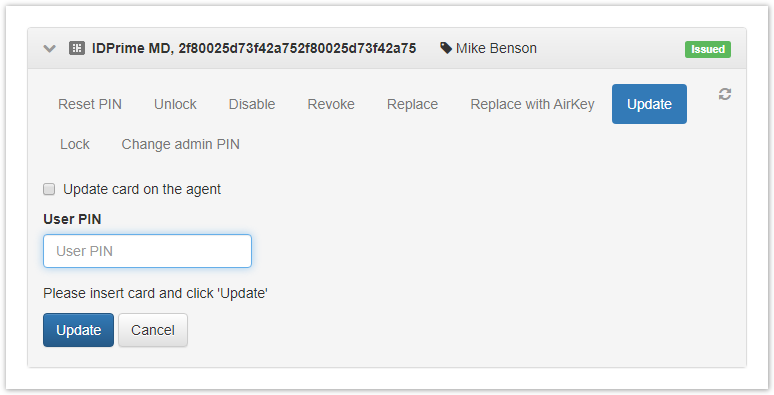Versions Compared
compared with
Key
- This line was added.
- This line was removed.
- Formatting was changed.
A card update is required if:
- One or several of the user certificates expired (or expiring shortly)
- The number of certificate template has changed in the smart card usage policy
- The smart card usage policy has added/removed common certificates
- The smart card usage policy has at least one optional certificate (to be written to the card/removed from the card)
- The smart card usage policy has connector to Indeed Access Manager activated/disabled
- The user has new policy defined (for instance, one with greater priority)
If the user has new policy assigned, the card contents update is performed as follows:
- The certificates present in the current policy that applies to the user, but missing in the new one, are removed.
- The certificates missing in the current policy that applies to the user, but present in the new one, are issued and written to the card.
- The certificates that are present in both policies, are not modified.
The administrator can update card contents without re-issuing it. Card contents update is by default also available to a user in the Self Service application.
| Note |
|---|
If the renewed certificate was revoked by the administrator at the CA, then, in this case, a new certificate is requested, and the old one, which cannot be renewed, is deleted from the smart card. |
To update a card to a user, proceed as follows:
- Switch to Users tab and search for the user.
- Switch to the User card by clicking his or her username in the search results.
- Select the necessary card and open its data.
- Click Update.
- If the smart card is not available, then select the option to Update card on the agent.
- Connect the smart card to a computer, enter the User PIN and click Update.