Versions Compared
compared with
Key
- This line was added.
- This line was removed.
- Formatting was changed.
Change tags are available for several smart cards at once.
| Tip |
|---|
Tags are created in the Tags section of the Configuration tab by the administrator. |
To add or remove tags, go to the Cards tab of the Advanced Search section, select the required smart cards and click Change tags.
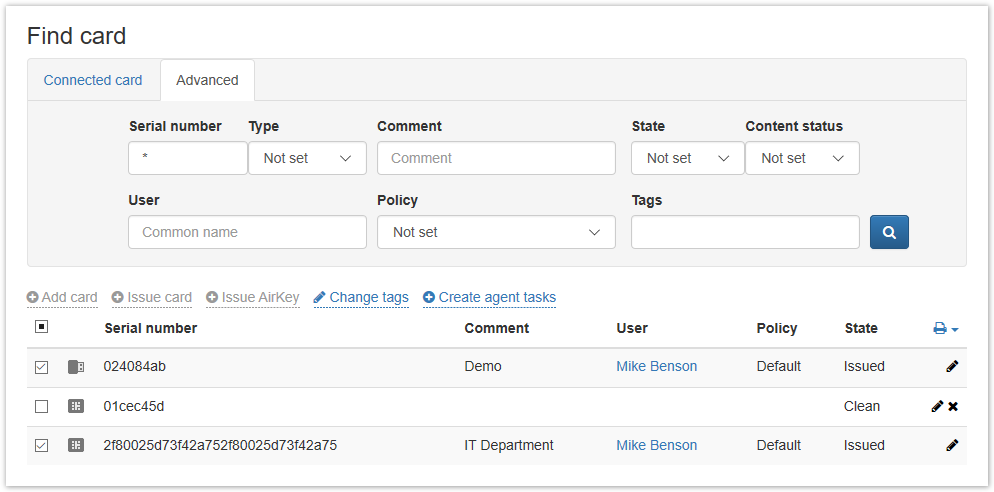
Specify Tags to add or Tags to remove and click Change:
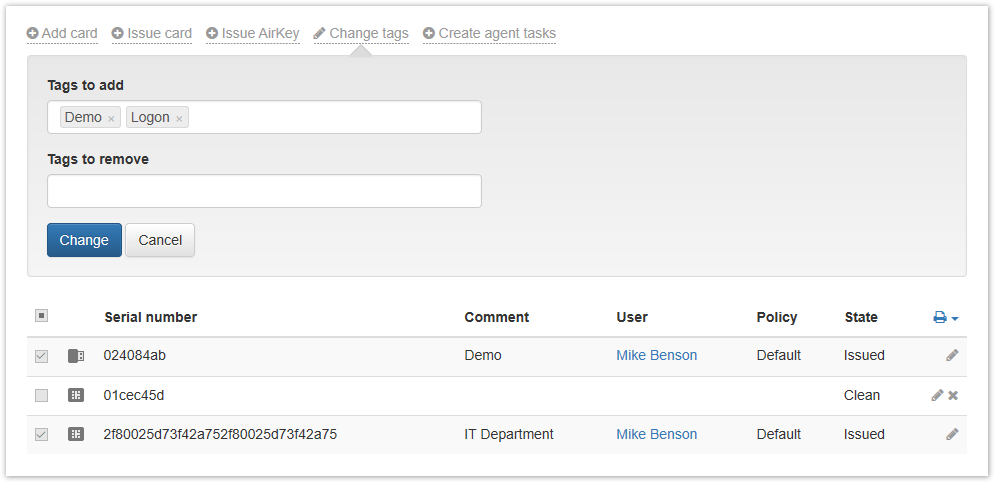
| Scroll Pagebreak |
|---|
If the tag change is successful, the corresponding message will appear:
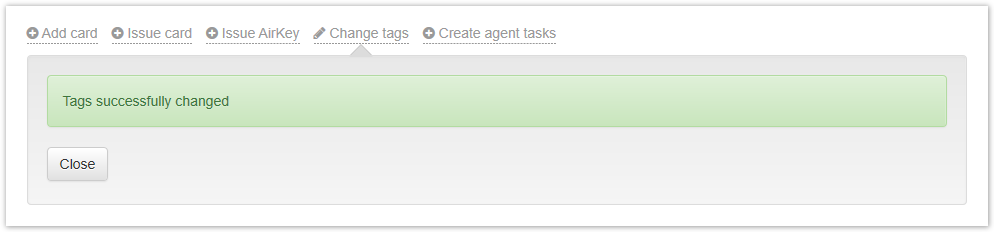
You can check the changes in the tags by viewing the contents of the selected smart card. Select the smart card and clickclick ![]() .
.
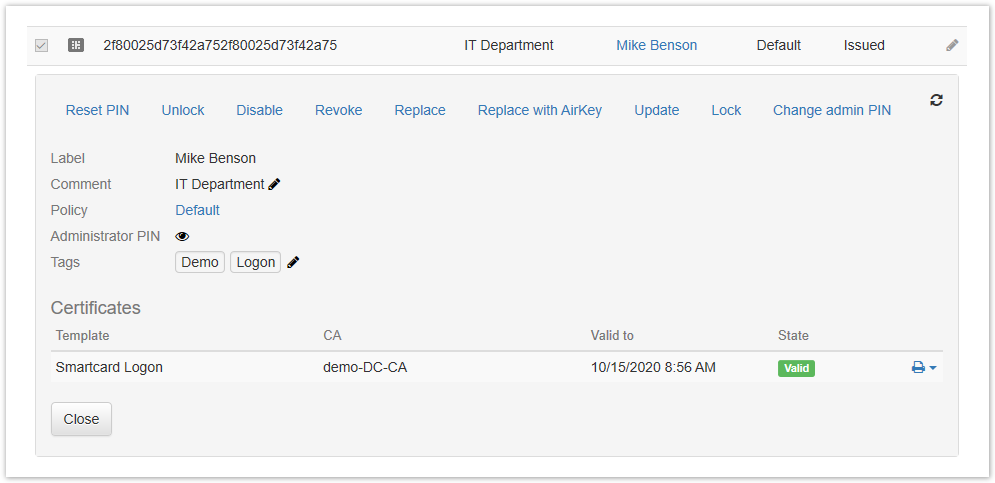
To change already assigned tags, click ![]() in the Tags field.
in the Tags field.